Backend:
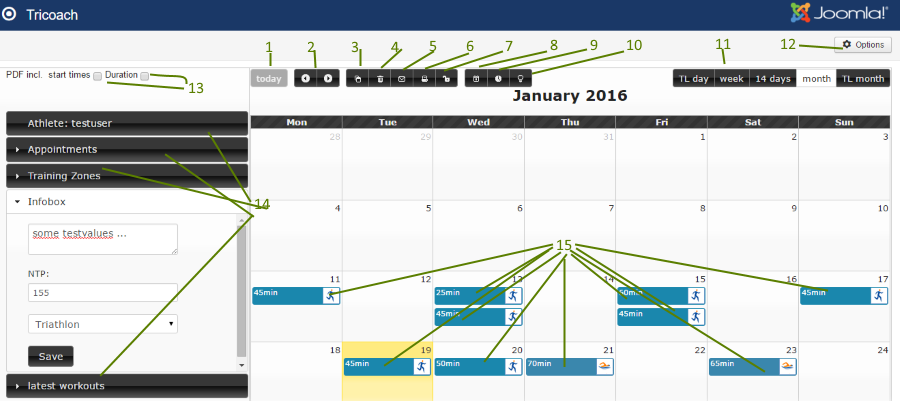
After navigating to the tricoach component using the components backend menu you see the above screen, (without workouts, as you first have to choose an athlete to load the corresponding workouts into the calendar on the right) from where you can access all functions available. The following numbers relate to the numbers in the above image:
1) Load the timeframe including today into the calendar for the chosen athlete
2) Go forward or backward in time (step according to the chosen timeframe for the calendar view see 11) and load the workouts within the chosen dates
3) Copy a selected range of workouts. To select you simply have to click a date (not on a workout) on a free spot and hold the left mouse button clicked while hovering over the desired days in the calendar. After the selection click on the button 3 and the following popup appears:
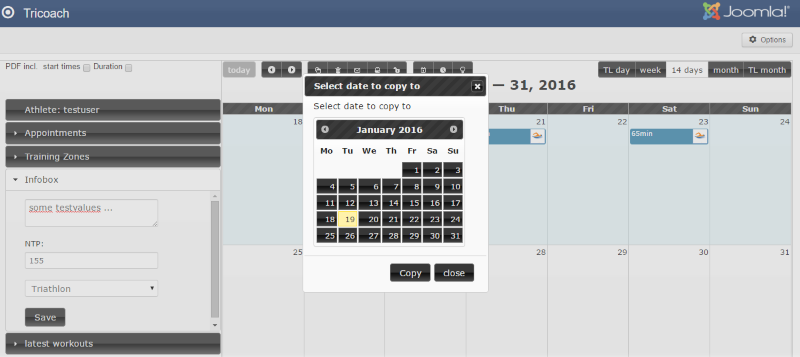
select a start date and click on Copy, the workouts will be copied while keeping their start time and the time difference between them (if the next workout is day later then the first, it will be copied to one day later than the first for example).
4) Delete a selected range
5) Send a selected range to the actually chosen athlete via email. A popup opens where you can type a comment to be added to the email. After that click on send and the email including the workouts in chronological order from the selected daterange will be send.
6) Make a pdf out of selected range. The checkboxes 13 enable you to choose wether you want the start times and duration included for each workout or if simply date and text will be displayed.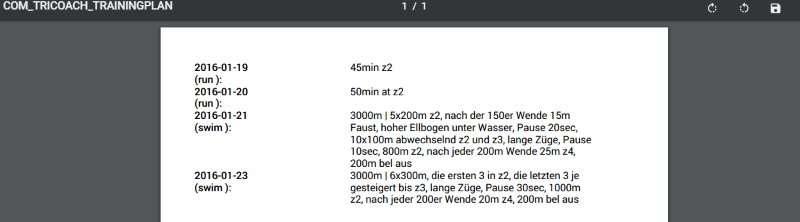
7) Normally a click on a free space in a calendar cell opens the crate-a-new-workout form.. To enable you to make a selection of only 1 day, too and send, delete etc. the related data you can toggle the enable dayclick for new workout / enable selection only functions with this button. 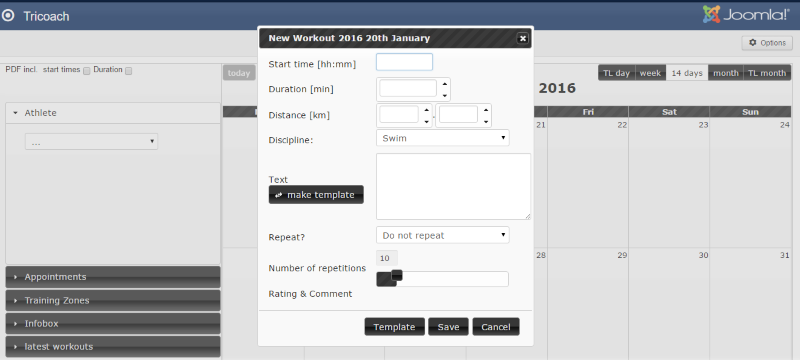
A new workout has a Start time (on the clicked day), a duration in minutes, a distance in km or miles (to be chosen under the component's options), a discipline (swim, bike, run or fit) and a text. It can be repeated with various patterns like every week or every other week (on the same weekday) or every 3rd day etc and you can choose up to 60 repetitions of that pattern. Rating and Comment are displayed after save, athletes can add a feedback per workout and the coach can comment this back and rate from here.
A workout can be made or chosen from your templates as well, here is what the template table looks like, it uses datatables which comes with a very nice filter, just type your search words and it will close to instantly filter all your templates. You can then choose, edit or delete with te buttons on the right.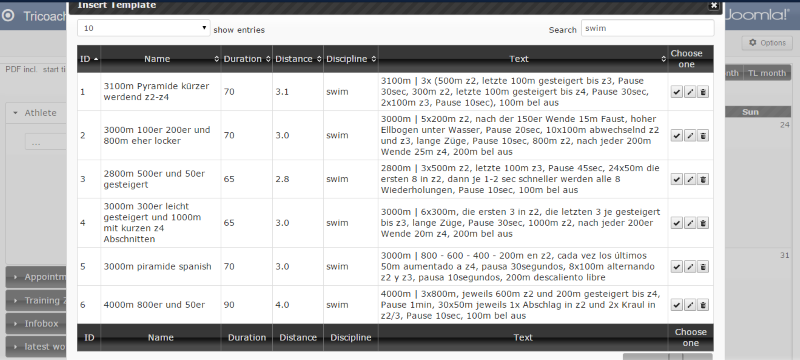
8) Create a new appointment, race or anything you need to remember for the actually chosen athlete. You can also edit or delete these later by clicking on the appointments tab, which slide opens the appointments in chronological order for this athlete; each appointment has an edit and delete button.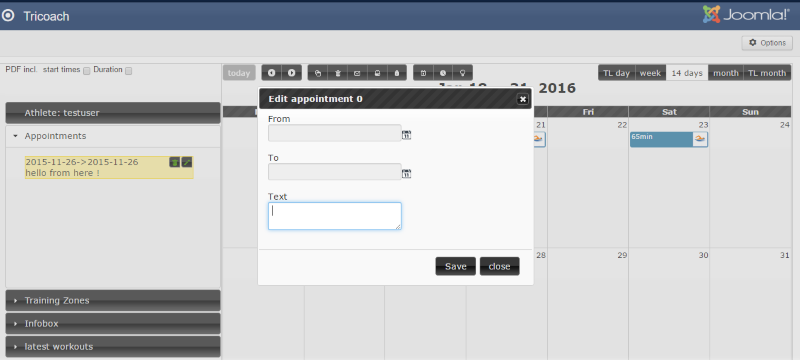
Appointment 0 in the above image means the new appointment button was clicked; the database id of the to be edited appointent appears instead in case the appointment's edit button was clicked.
9 ) Similar to the appointments you can create training zones for each athlete per discipline. They will be used to form the background "levels" via heartrate bpm for .tcx uploads that can be done by your athletes from the frontend and that will be "attached" with a clickable icon the corresponding workout in the backend (see frontend for the graph)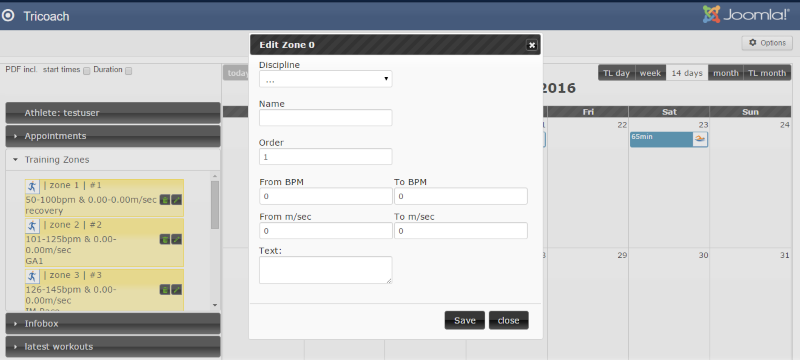
A training zone also has textboxes for speed, which will appear in the training zone as well as from... to range.
10) A selected daterange can also be parsed into a chart with the mileage and duration planned vs. done (frontend and backend):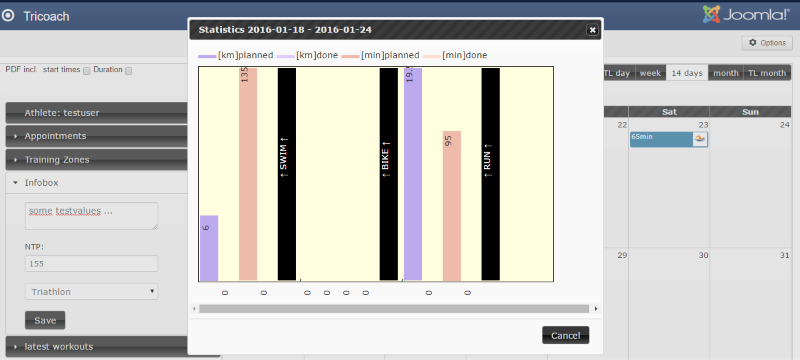
11) Choose the view - timeline day, 1 week, 14 days, a month or timeline month
12) Component options:
- you can restrict the athletes to be "coached" by a user group
- you can adjust the "future-most workout" warning "distance" in days
- you can globally set your preference for a discipline to use (will limit for example some input fields to the chosen discpipline)
- you can opt for km or miles as unit
- in case you experience vanished or non-styled jQuery buttons, play with the setting no conflict for buttons
- you can choose from a jQuery UI theme to use. Upload your own to the custom folder under administrator/components/com_tricoach/assets/lib/custom

13) Select if you want start times and duration exported to pdf
14) Various sliders:
- Select Athlete
- Show Appointments/Reminders
- Show Training Zones
- Show Athlete Infobox (free text), NTP which will be used in one of the next versions to calculate a quick overview value of a workout's impact, use all discplines or for example only running for this athlete to make your life easier if you are coaching a specialist instead of a multiathlete
- Show "warnings", which is a simple list of all our your athlete's future-most workouts, so you can't miss to create new workouts easily before your athlete runs out of planned ones...
15) Click on an existing workout opens the edit workout form - same as new workout, but you can comment and rate the workout as well (makes sense only if your athlete has already placed a feedback for this one or if you'd like to send a related note)
Hovering over a workout also exhibits the workout text, feedback (if given) and rating so you don't have to click on a workout if you simply need the "ingredients" quickly, this is also the case in the frontend.



